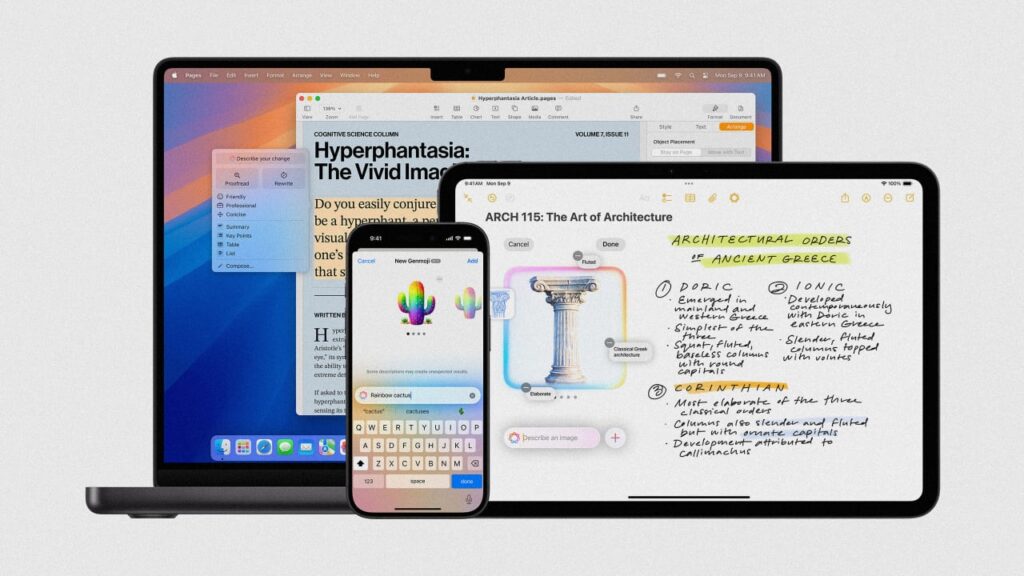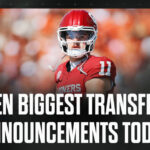This week, Apple rolled out its first significant update to its Apple Intelligence platform since it was launched in October. The initial Apple Intelligence launch focused primarily on artificial intelligence-powered writing tools and summarizing capabilities, which offered significant productivity benefits.
But this week’s update to Apple Intelligence takes a different approach. It focuses heavily on AI-powered image generation capabilities, including the ability to create custom emoji on the fly, which Apple calls “Genmoji,” and a new Image Playground app that allows users to generate custom AI artwork using text prompts.
However, the update includes another headline feature: ChatGPT integration with Siri and Apple Intelligence’s writing tools. This integration arguably makes Apple Intelligence one of today’s most potent AI platforms. It also makes the Mac, iPhone, and iPad more robust productivity tools than ever before. Here’s how to use the new ChatGPT integration across your Apple devices.
Ask Siri to use ChatGPT to answer your questions
Siri has gotten smarter with Apple Intelligence, especially when surfacing personal info on your device (such as when you ask what your spouse’s work phone number is). But when it comes to a broader body of knowledge about the outside world, Siri still pales in comparison to generative AI chatbots like ChatGPT.
That’s one of the big reasons that Apple has now built ChatGPT access into Siri. In iOS 18.2, iPadOS 18.2, and macOS 15.2, you can bypass getting an answer to your query directly from Siri by telling Apple’s digital assistant to use ChatGPT instead. Here’s how:
- Activate Siri (on iPhone and iPad by holding the side button, and on Mac by clicking the Siri button in the menu bar).
- Simply say “Use ChatGPT” at the start of your query; Siri will source your answer directly from OpenAI’s chatbot.
For example, you can tell Siri, “Use ChatGPT to tell me who the first ten presidents of the United States were.” Siri will send your query to ChatGPT, and you’ll get your answer displayed right in Siri’s interface on your iPhone, iPad, or Mac.
Use ChatGPT to generate text and rewrite your prose
The inaugural rollout of Apple Intelligence introduced writing tools to the iPhone, iPad, and Mac that allow you to use Apple’s AI platform to rewrite text you’ve already written to help you refine your intended message. For example, you can use Apple Intelligence’s writing tools to make an email you’ve composed sound more professional, friendly, or concise.
But with ChatGPT integration in Apple Intelligence, you can now access ChatGPT’s generative writing capabilities from nearly any text field on your iPhone, iPad, or Mac and have the chatbot come up with the words you’re unable to find. Here’s how:
On iPhone and iPad:
- Press and release in a text field.
- From the contextual menu that appears, tap Writing Tools.
- In the Writing Tools sheet that appears, tap Compose.
- Tap the “Compose with ChatGPT” field, then describe what you want ChatGPT to write.
- Tap the send button. ChatGPT will then generate the appropriate text in the text field you are working in.
On Mac:
- Right-click in a text field.
- Select Writing Tools > Compose from the contextual menu.
- In the “Compose with ChatGPT” field that pops up, type a description of what you want written and press the enter button.
- ChatGPT will then generate the appropriate text. Click the Insert button to insert it into the document you are working on.
You can use the steps above to compose nearly any kind of text with ChatGPT. For example, you can tell ChatGPT to write three paragraphs about the history of World War II or tell it you need a bulleted list of the countries with the highest GDP per capita.
How to enable ChatGPT on your iPhone, iPad, and Mac
Before you can use ChatGPT on your iPhone, iPad, and Mac, you’ll need to enable both Apple Intelligence and ChatGPT. Here’s how:
- Open the Settings app (System Settings on Mac).
- Tap/click Apple Intelligence & Siri.
- Toggle the Apple Intelligence switch on.
- Now, under the Extensions header tap/click ChatGPT.
- On the ChatGPT Extension screen, toggle the Use ChatGPT switch on.
You do not need an OpenAI/ChatGPT account to use ChatGPT with Apple Intelligence. However, if you have a ChatGPT account, you can sign into it on the ChatGPT Extension screen noted above. Doing so will let ChatGPT tie a record of your queries to your account.
Should you do this? That depends on how much privacy you want. If you don’t log into a ChatGPT account, any queries you make to ChatGPT via Apple Intelligence will not be tied to you and will not be used to train ChatGPT models. In other words, you get more privacy this way. But if you log into your ChatGPT account, all your queries made through ChatGPT when using Apple Intelligence will be tied to your ChatGPT account and used to train ChatGPT’s models.
ChatGPT Apple Intelligence integration is built into iOS 18.2, iPadOS 18.2, and macOS 15.2. To take advantage of it, you’ll need to be running the relevant operating system on an iPhone 15 Pro or later; an iPad mini with the A17 Pro chip, or an iPad Pro or iPad Air with an M1 chip or later; or an Apple Silicon Mac.